BLOG
How to set up 'Bot' for 'HIRN Premium USD' Signals on 3commas.io?
This blog explains configuring the ‘HIRN Premium USD’ channel for 3commas.io. Read till the end to understand how to create a bot.
We provide composite bot settings for 3commas pro subscription users can copy this setting, and other subscription users can use ‘Simple’ bots with the same settings.
The following settings are for the ‘USDT’ pair on the ‘Binance’ exchange. For other exchanges and pairs, copy the same setting and change the ‘Exchange’ and ‘Pair’ list, then save the bot and get started.
#1
Some important things are shared below.
Bot settings parameter values are added in the blog and screenshots are included for reference. Use only the parameter values shown in the table in each section Do not use the values in the screenshot, this is just an example
First, open the Bot settings link, then click the ‘copy’ Button (See the screenshot below.)
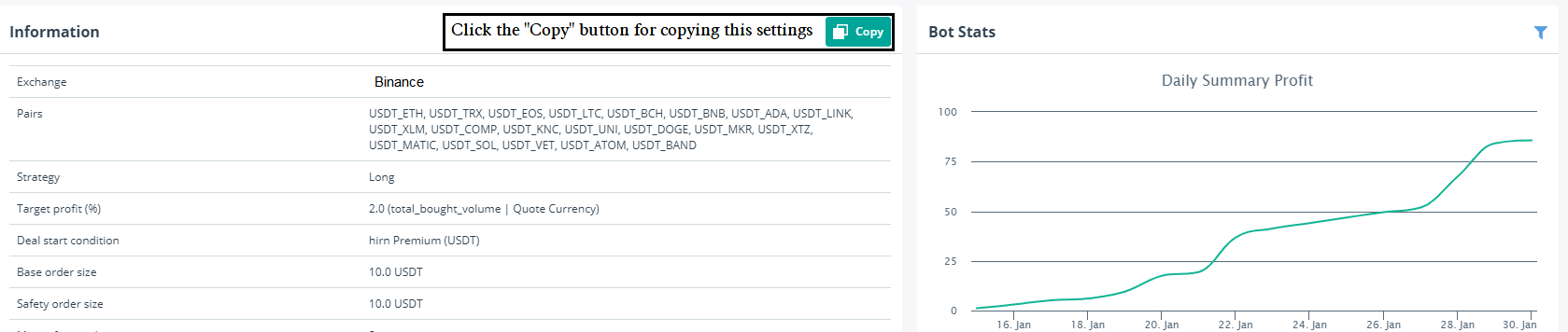
Then click the “Edit settings” link ( See the screenshot below).
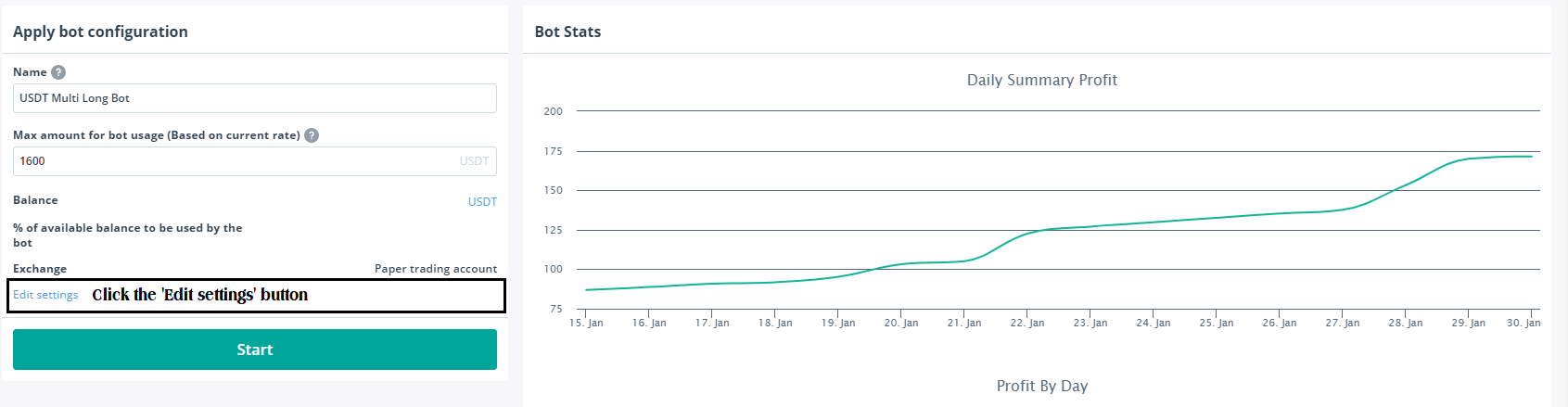
#2
Main settings Section.
-
- Name: Any name for your bot, you will see it in your bots list and active trades. You can name it by trading pair or settings.
- Exchange: Select You Binance or Binance.us account
- Bot Type: ‘Composite’ . If you are a user of the 3commas “Advanced” plan, you can only use “Simple Bot” and “Composite Bot” is only available for 3commas “Pro” plan. Create the bot according to your 3commas plan
#3
Strategy Section
-
- Active Deal: You can modify the Deal with your affordable funds.
- Profit currency: ‘Quote’.
- Safety order size: Use the same or double amount of Base order size for a safety order.
#4
Deal start condition section
-
- Deal start condition: Select a specific channel do you need to trade with this bot (In this case select the ‘HIRN PREMIUM USDT’ as Deal start condition).
#5
Take profit section
| Target profit (%) | 1.5% to 3% |
|---|---|
| Take profit type | 'Base_order_volume | Quote Currency' |
| Trailing | Optional |
| Trailing deviation | 0.15 |
| Stop Loss | Disable |
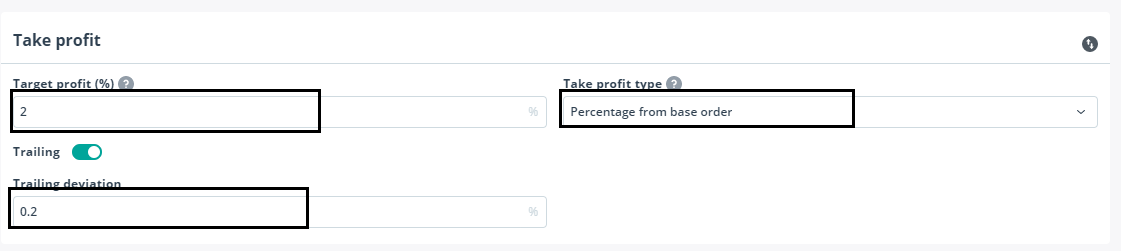
#6
Safety orders section
| Max safety trades count | 4 |
|---|---|
| Max active safety trades count | 1 |
| Price deviation to open safety orders (% from initial order) | 5 |
| Safety order volume scale | 2 |
| Safety order step scale | 1.66 |
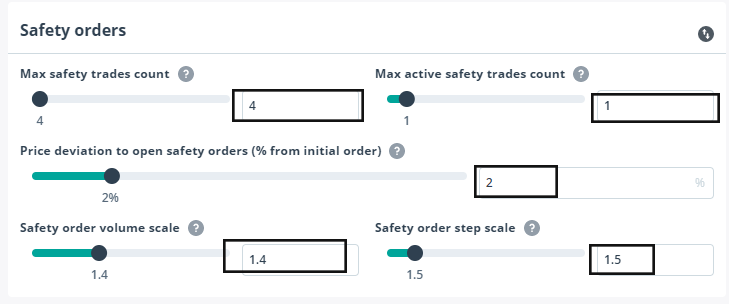
#7
Advanced settings section
-
- Simultaneous deals per same pair- 1
- Use other vales by default.
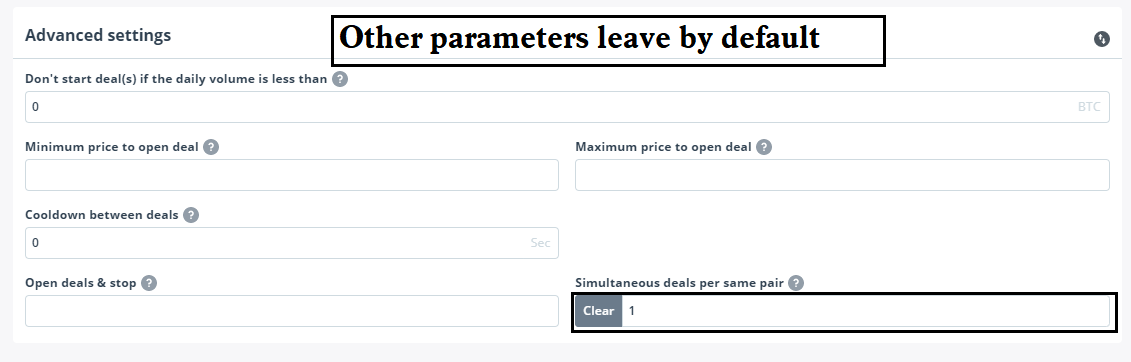
#8
Final section
-
 Balance: Here you can see your current balance amount from the exchange
Balance: Here you can see your current balance amount from the exchange- Max amount for bot usage (Based on current rate): It is an approximate calculation with current market rates. The real price of safety orders may differ too. The reason is that exchanges have price and volume step limitations for orders, and the calculation doesn’t include these limits. The bot itself includes all these limits and trades with them considered.
- Max safe order price deviation: it shows the last safety order price deviation percentage
- And finally, click the “Create Bot” then your bot setup is completed


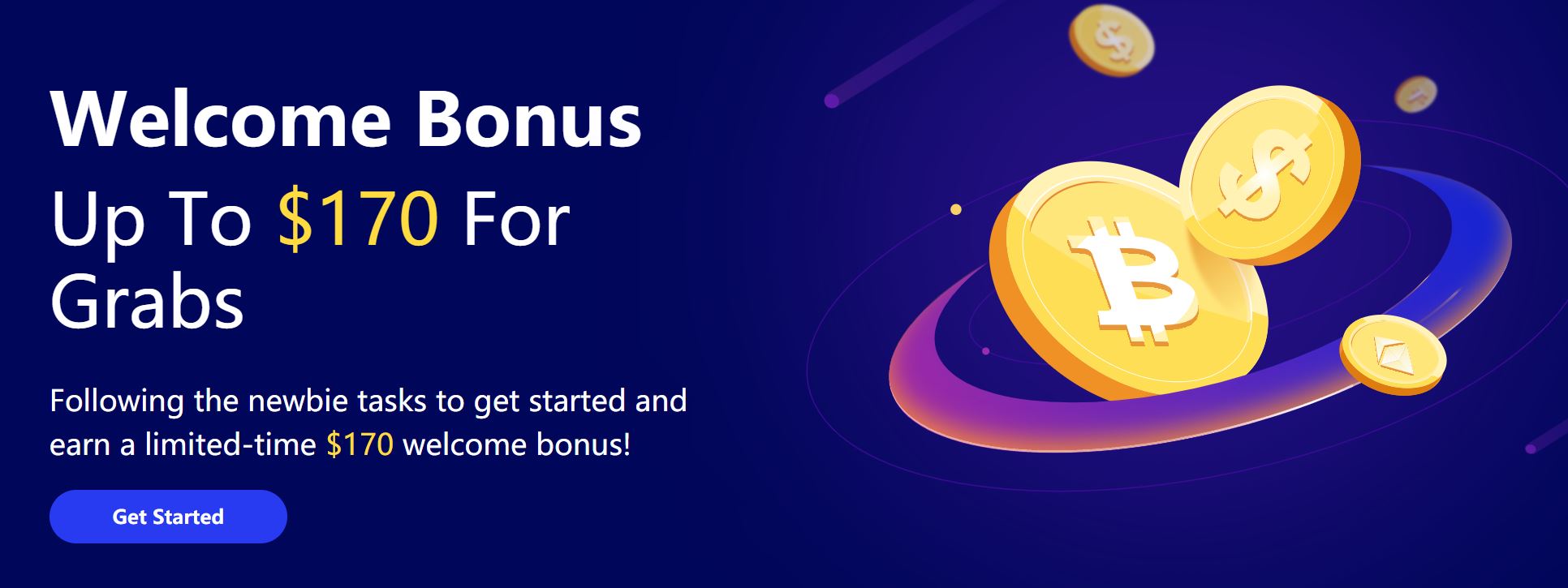

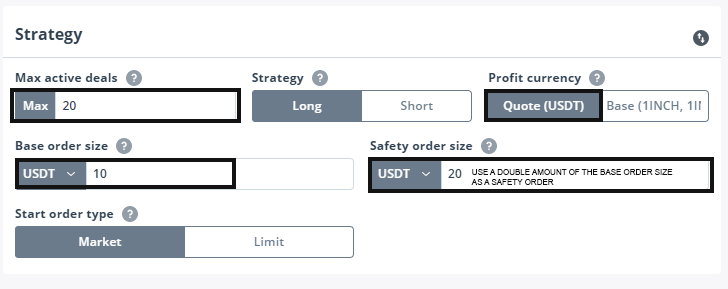








I want to be a member. please contact me.